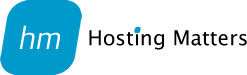General
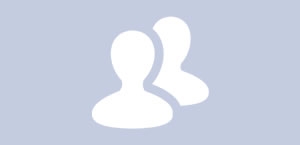
Transferring a .co.uk domain name away from GoDaddy can be a bit tricky. Through recent experience, moving a customer's domain name from GoDaddy over to us for them, we found the process a bit more difficult than it should be.
With most registrars, all you need to do is log in, type in the IPS tag of the registrar that you would like to move your domain to and that's it, the domain will move over, usually within 30 minutes. With GoDaddy, this isn't the case at the moment. Their system is mostly designed around .com domains and so when you ask to transfer a .co.uk domain away, you have to talk to their support department. Here's what you will need to do:
- Firstly, you will need to find the IPS tag of the domain registrar that you would like to move your domain to. An IPS tag is a bit like an address. It's a unique identifier which each UK domain registrar has so when you tell GoDaddy to 'send' your domain to another company, they will need the IPS tag so they know which company to send it to. To find the IPS tag, just contact the support department of the company that you want to move your domain to and they will let you know
- Once you have the IPS tag, log into your godaddy.com account
- Once logged in, go to their contact page
- Once the page has loaded, you should now see a small phone icon in the top-right hand corner. Click on this and then click on the 'Chat Now' button to open a live chat with their support department
- Once connected, just let them know that you would like to transfer your .co.uk domain name. They will ask you a few questions and then 'escalate' the request to their support department. Basically, they will open a support ticket and then the domain should be transferred to your new registrar within 72 hours
You will now just need to let your new registrar know that your domain name is on its way. We add the domain name to our system and monitor it, letting you know as soon as the domain has arrived. Not all companies do this though so if you are moving it elsewhere, just make sure to follow up in a few days' time and make sure that the domain has arrived and is in your account.
Would you like to move your domain over to us? Fair prices and excellent service await! We're not like other hosting companies!
There are many guides on the internet on how to perform a search and replace on a MySQL database but these, almost without exception, limit the search and replace to an individual table within the database. Whilst useful, sometimes it is necessary and easier to search the entire database.
We come across this problem quite often when a WordPress web site is moved from the development server or an old URL, to the final URL.
We've tried many WordPress plugins but none have quite managed to do what we need and search the entire database.
We've found that the easiest way to perform a search is to export the SQL database, using MySQL, to a file and download it to your computer. Open the .sql file in Notepad / Text Editor and perform the search / replace there. Save the file and then import the updated file back into MySQL.
We now use this method all of the time and it's much easier, quicker and thorough.
If you often use your etc/hosts files to redirect your computer to use a different server to access a web site and you've recently discovered that on your Mac, the settings are being ignored, here's what we have found to fix it again.
- On your Mac go to 'System Preferences'
- Click on the 'Advanced' button
- Now click on 'Proxies' at the top of the window
- Tick the box next to 'Auto Proxy Discovery'
Now go back to your hosts file, ensure the server IP address and domain that you are testing are listed and then try to load the site again in your internet borwser. This time it should work.
If you are running a Joomla web site and you have just tried to set the 'Force HTTPS' setting to 'Administrator Only' or 'Entire Site' and you receive the error below then we may be able to help.
Warning HTTPS has not been enabled as it is not available on this server. HTTPS connection test failed with the following error: HTTPS version of the site returned an invalid HTTP status code.
We've noticed the same error on a few of our sites recently and it is a combination of turning SSL on and using PHP 7.1.
For us, what had happened was that we had upgraded the site to use PHP 7.1 and then tried turning on SSL, that's when we received the error above.
To fix it, we downgraded the site to use PHP 5.6 then logged into Joomla and enabled SSL. This worked as expected. We then upgraded the site to use PHP 7.1 again.
Please try this and if you have any problems, just get in touch and we'd be happy to help.
Hosting providers usually have a limit on the number of add on domains that their customers are allowed in each cPanel account. This number can be increased in WHM via packages however this will change the number of add on domains all customers assigned to that package will be allowed.
Hosts can change the number of add on domains allowed on a per account basis though if they want to. To do this, in WHM go to:
- Account Functions | Modify an Account
- Choose the appropriate account
- Change the number in the 'add on domains' box to what is required.
When transferring an installation of SugarCRM from one server to another, you may get the following error when you download and open a file from Sugar: 'The file is corrupt and cannot be opened'
Migrating SugarCRM is a fairly simple process but if you are having issues, please get in touch and we'd be happy to help.
If you are getting the 'The file is corrupt and cannot be opened' error, we suggest connecting to your old server via FTP and downloading all of the files in the 'Upload' folder in 'binary' mode. Once downloaded, upload all of the files to the new server's 'Upload' folder, also in binary mode.
Once complete, log into Sugar and download the file that you were having problems with again and this time it should work without any error messages.
If you are a Mac user, the iCloud Drive is a great way to keep your documents backed up and gives you the added benefit of being able to access them over multiple devices.
If you move your documents from your previous folder to the iCloud folder on your Mac though, you may have trouble finding the files again in some programmes that do not allow you to access the sidebar 'iCloud' shortcut but you can try using this path: '/Users/<your-username/Library/Mobile Documents/com~apple~CloudDocs/'